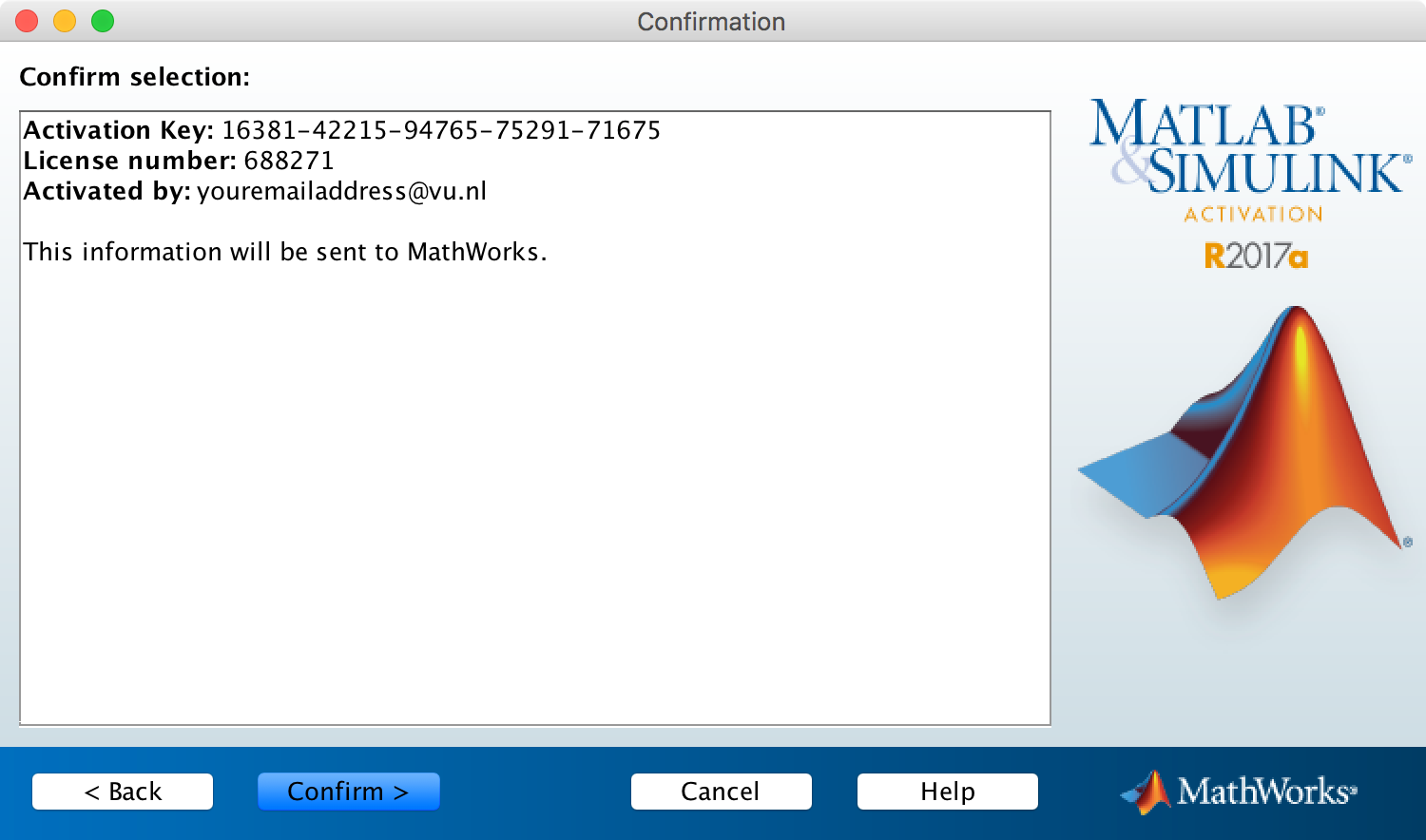How to obtain a Matlab standalone license
To use Matlab, you’ll need to obtain a standalone license. Licenses are provided for people with an @vu.nl email address. Below you will find step-by-step instructions on how to activate Matlab.
First, install Matlab (2017) via VU Software Center. After the software has been installed on your machine, open Matlab.
Activate Matlab application
If Matlab can’t find a license, it will put up the “Activate Matlab” application. To start registering Matlab choose “Activate automatically”:
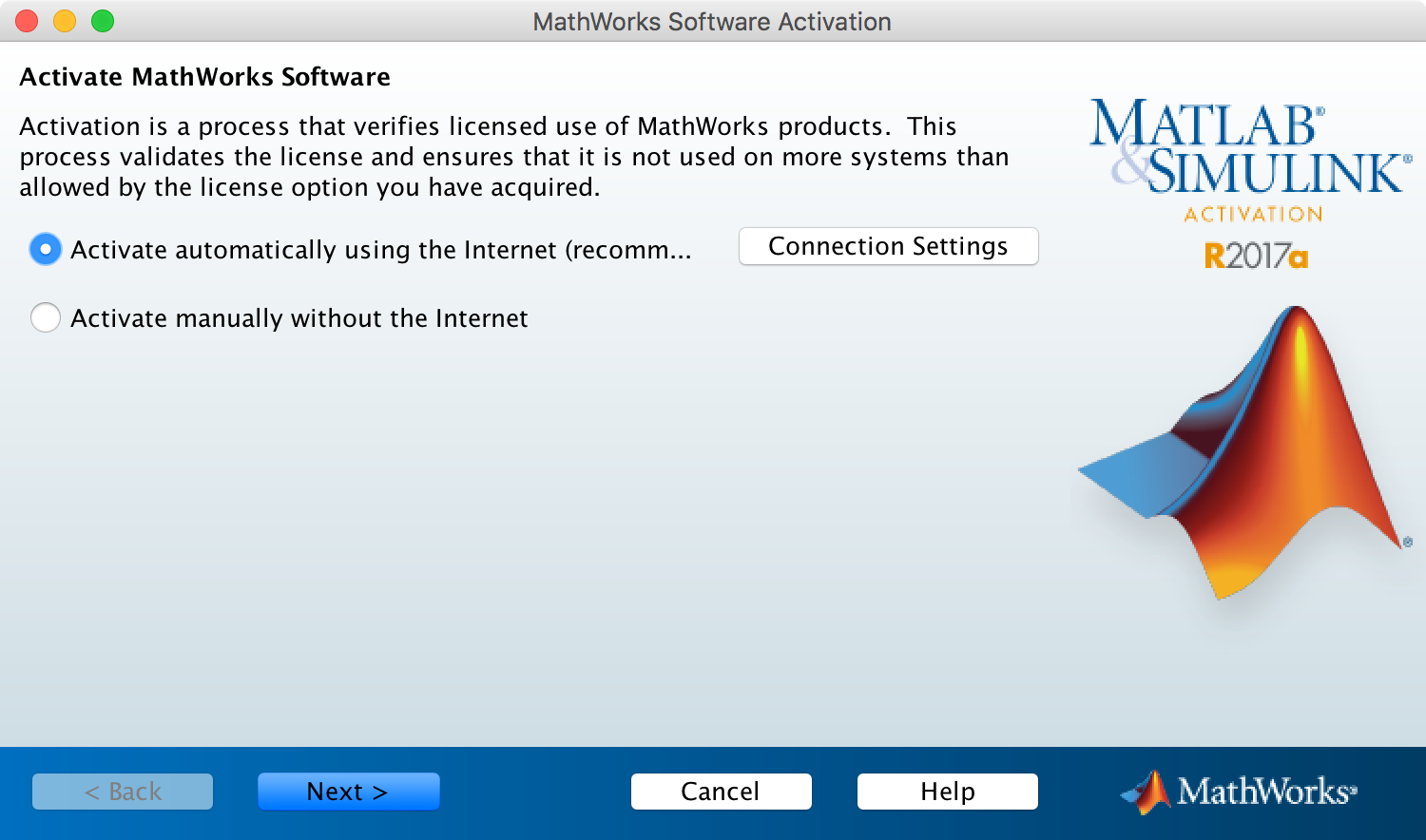
With Mathworks account
If you already have a mathworks account, choose the first option. Otherwise, scroll down for instructions when you don’t have a mathworks account:
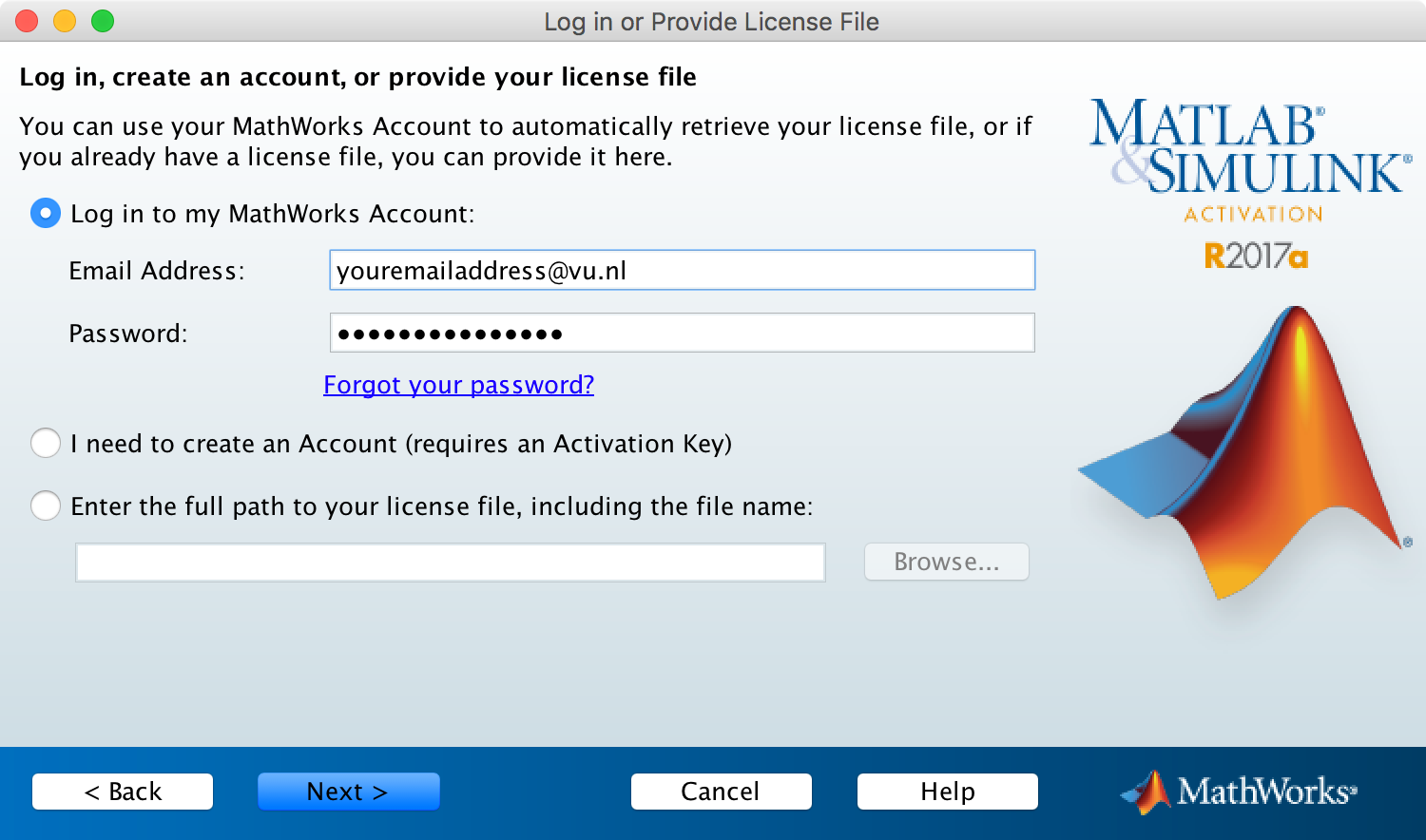
If you’re authenticated, you’ll see a list of licenses:
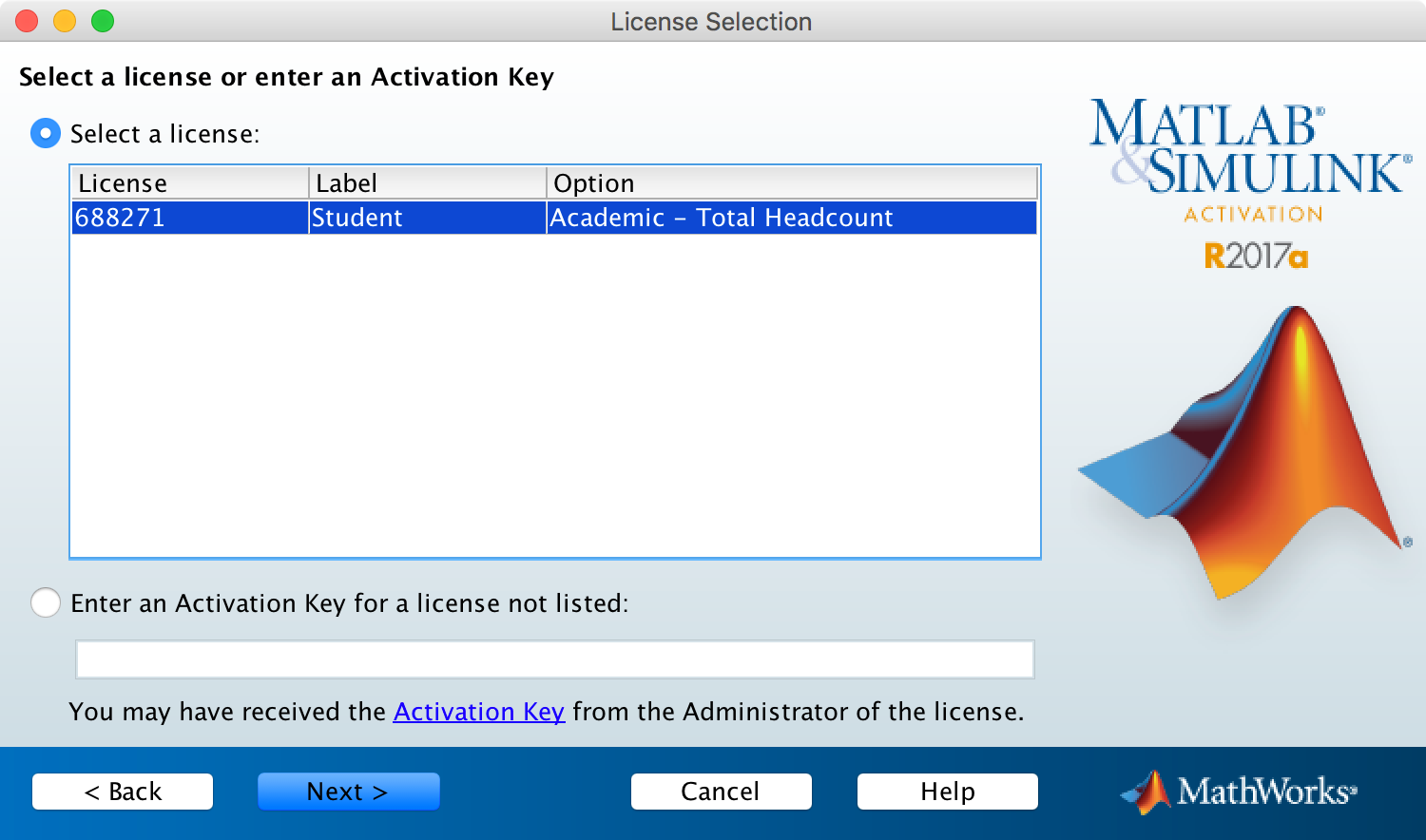
Here you should use the pre-filled username
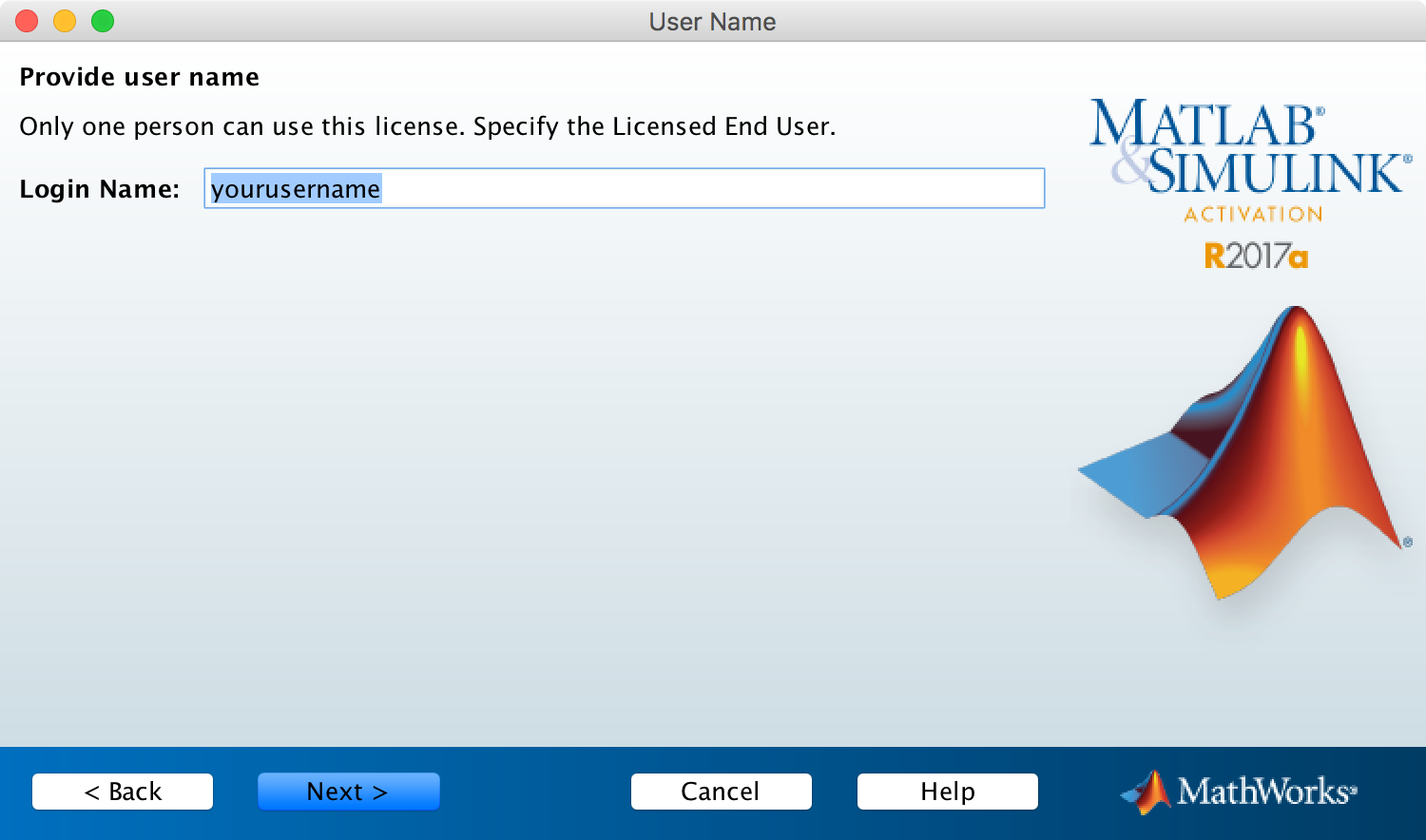
After confirmation, you’re copy of Matlab is licensed.
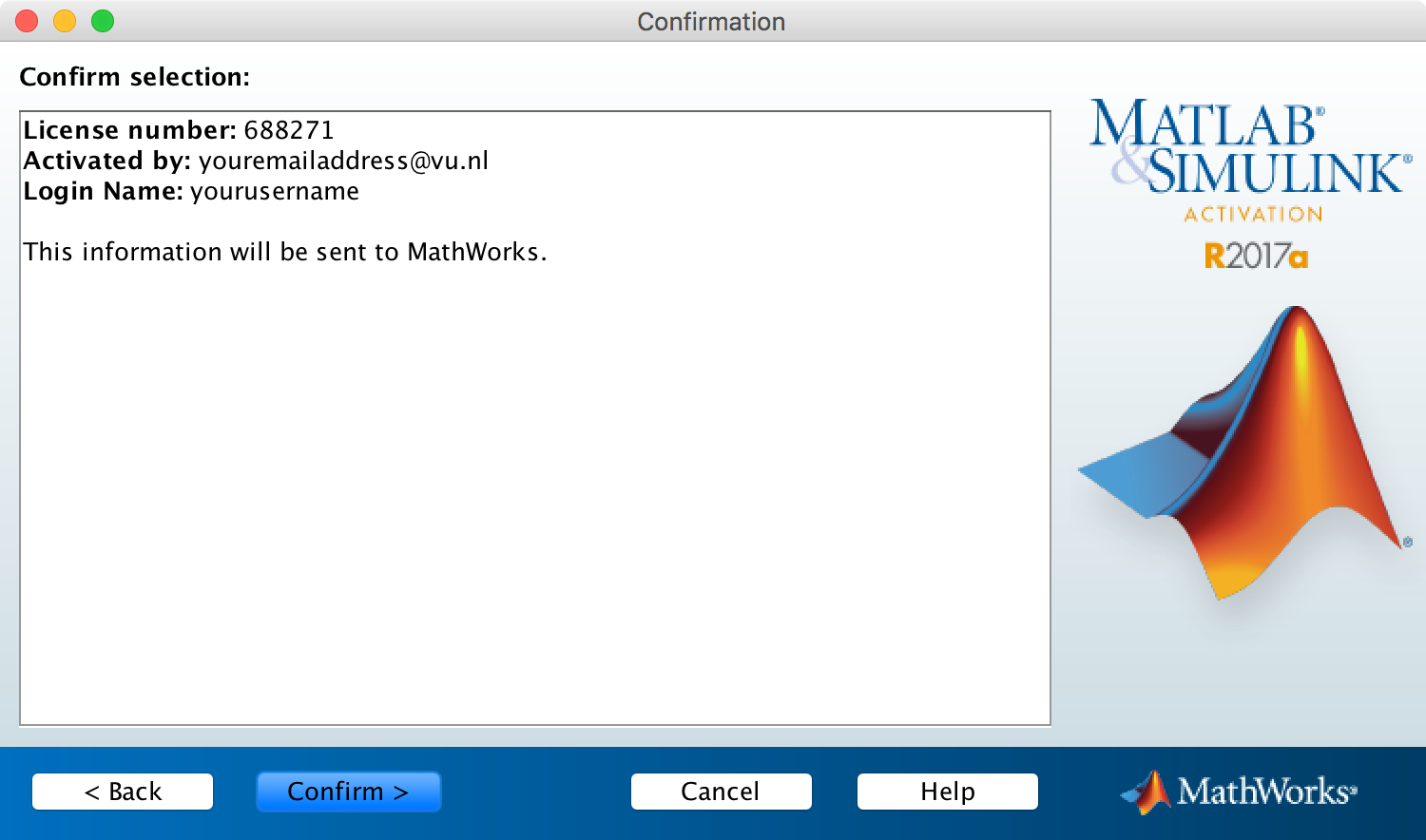
The dialog will disappear and you have to open Matlab again.
No Mathworks account
If you don’t have a Mathworks account, you can register via the Matlab application:
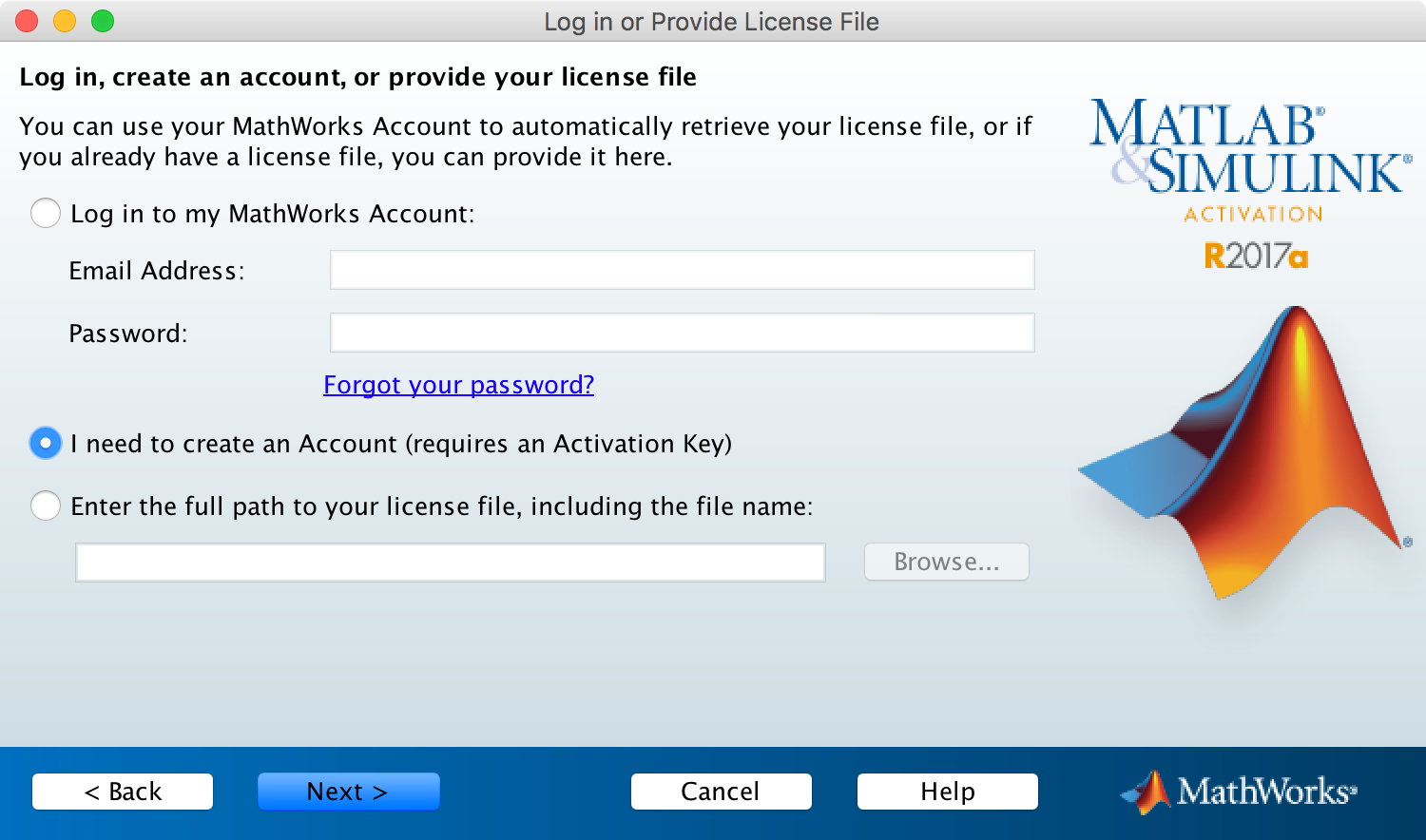
Fill out your credentials and make sure you use a @vu.nl email address. For the activation key, use:
16381-42215-94765-75291-71675
if you are an employee use:
40561-43348-73418-93691-79542
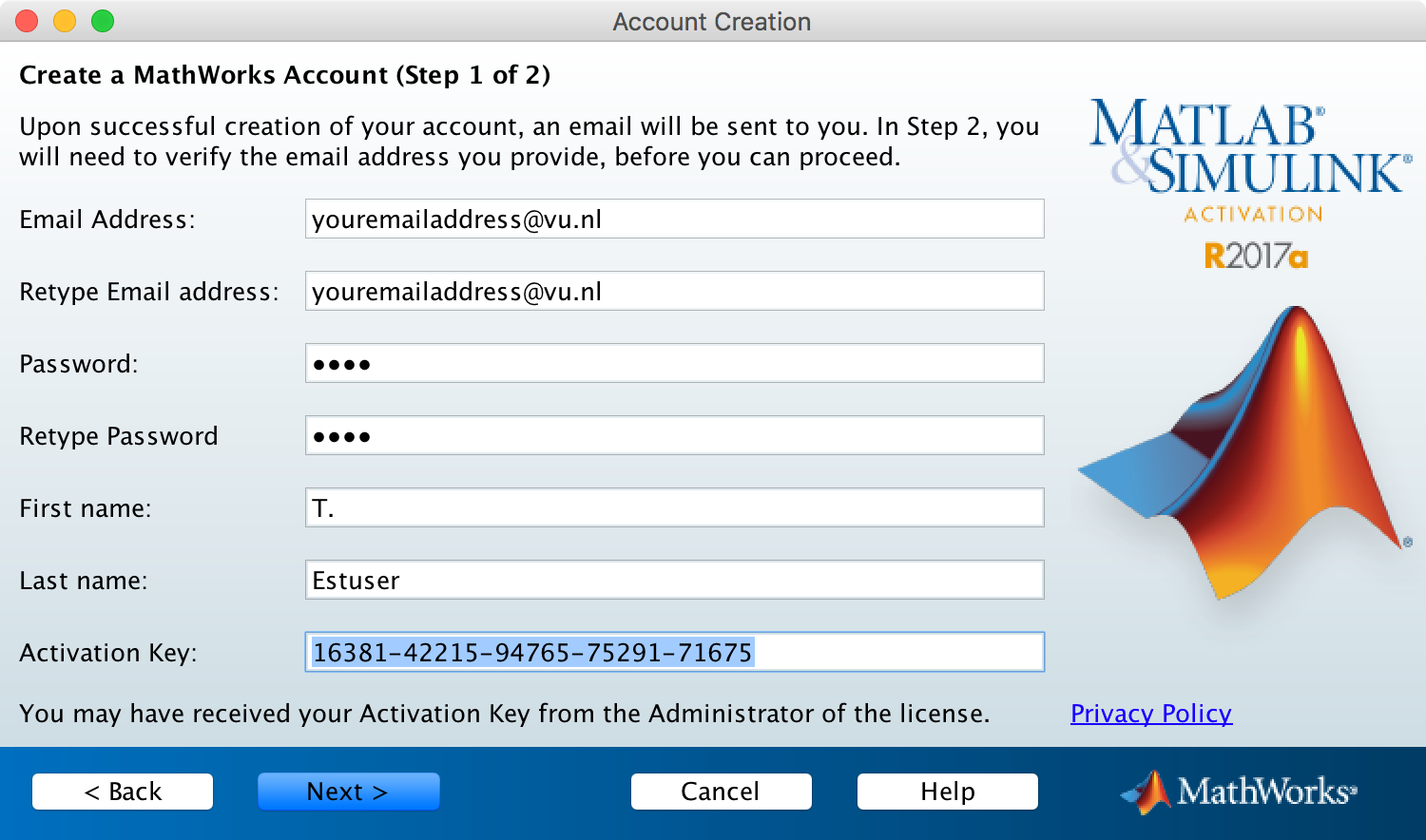
After submitting your info to MathWorks, you will receive an email where you have to click the verification link.
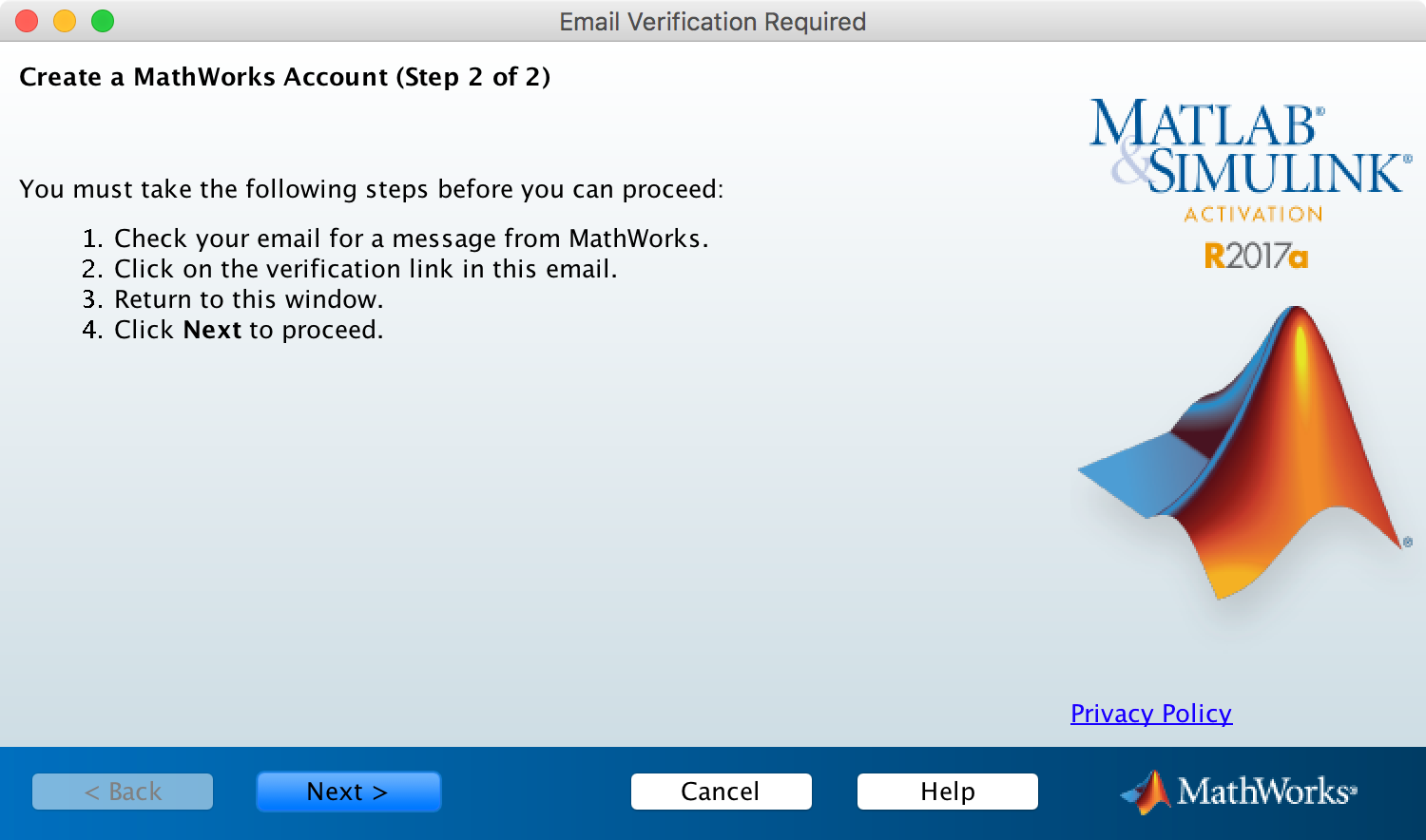
After confirmation, the “Activate Matlab” application quits and you should be able to open the Matlab application.